Step 3 - Choose dataset destination
Choose the destination where you would like to structure your dataset files. You can choose to upload your dataset to a new Pennsieve dataset or to an existing Pennsieve dataset.
New Dataset
If you choose to upload to a new Pennsieve dataset, you will be prompted to enter the name of the new dataset. Upon clicking the "Confirm" button, SODA will verify if the dataset name is available.
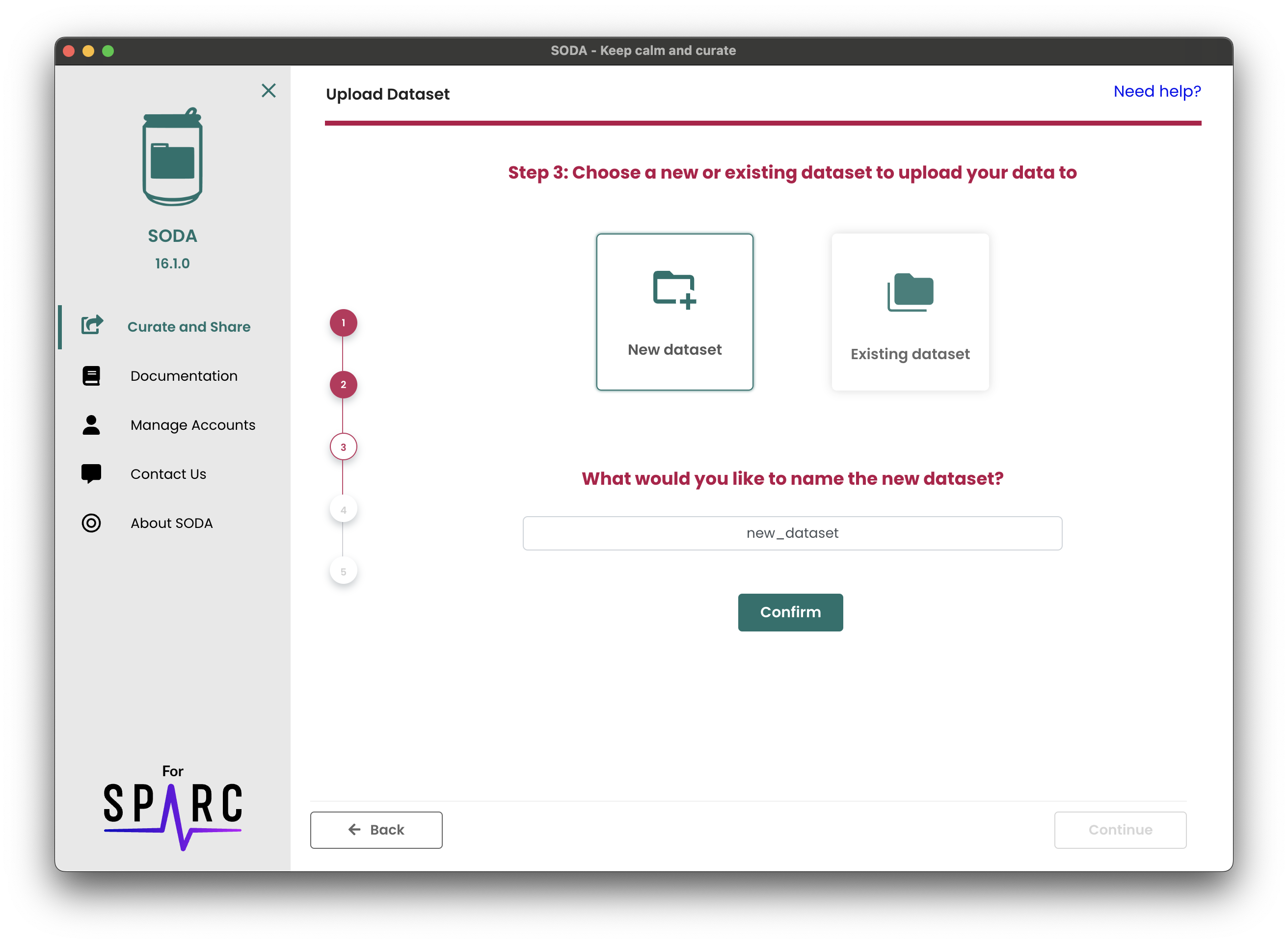
Coming Soon: Existing Dataset
SODA will allow you to select an existing Pennsieve dataset to upload your files to. This feature is currently under development and will be available in a future release.
You will be able to select how you wish to handle overlapping files and folders when uploading to an existing dataset. Options will include:
Files
- Skip: Skip files and folders that already exist in the dataset.
- Replace: Overwrite existing files and folders with the new ones.
Folders
- Skip: Skip folders that already exist in the dataset.
- Merge: Merge the contents of the new folder with the existing one. Overlapping files will be handled according to the file options selected above.